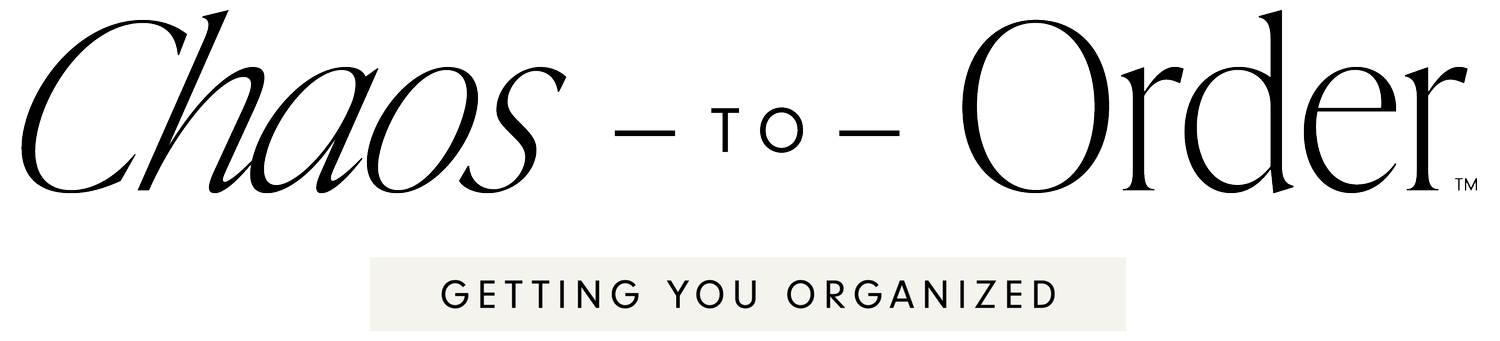Organizing your Personal Financial Documents with Evernote
Here's a good article from Evernote on keeping your documents virtually organized. :-) Tax season is in full swing and we see our clients scrambling to get everything in order for the tax man. Here is a terrific article with some great ideas on how to keep your tax documents organized using Evernote.Posted by Joshua Zerkel on 10 Mar 2016 Taxes come like clockwork. Every year, you need to find all your receipts, collect all your bank statements, and meticulously organize everything to prepare your tax return. If you’re like me, you find this process boring and sometimes stressful—or at least that’s how it used to be before I started using Evernote to organize all my tax-related information. Once I started using Evernote to collect everything, tax time became much easier. Here’s how I organize all the details for my taxes in Evernote.Your tax situation will be different than mine, so make sure to talk to your tax preparer or accountant about what documents you need to collect for taxes, along with what format they want them in.
Tax season is in full swing and we see our clients scrambling to get everything in order for the tax man. Here is a terrific article with some great ideas on how to keep your tax documents organized using Evernote.Posted by Joshua Zerkel on 10 Mar 2016 Taxes come like clockwork. Every year, you need to find all your receipts, collect all your bank statements, and meticulously organize everything to prepare your tax return. If you’re like me, you find this process boring and sometimes stressful—or at least that’s how it used to be before I started using Evernote to organize all my tax-related information. Once I started using Evernote to collect everything, tax time became much easier. Here’s how I organize all the details for my taxes in Evernote.Your tax situation will be different than mine, so make sure to talk to your tax preparer or accountant about what documents you need to collect for taxes, along with what format they want them in.
Organize the details
You’ll need homes for all your tax-related documents to live, and you’ll likely want them organized by year. Create two notebooks, one for each year’s taxes and another for each year’s expenses. If you’re running a small business, you may want to create a third notebook for income. When you’re done, your notebooks may include:
- 2015 Taxes
- 2015 Income
- 2015 Expenses
Within each notebook, you’ll collect all the documents, receipts, bills and statements you’ve received over the year. Just drag or email in electronic documents, and use Evernote on your mobile device to scan in paper documents.In the taxes notebook, you’ll want to collect tax-specific documents like W-2s, 1098s, donation receipts, end-of-year credit card summary statements, and so on. Each document should be a single note titled with the tax year and the name of the document—for instance “2015 – 1098 Mortgage Interest” or “2015 – W-2.” If you have more context to add, just type in a comment at the top of a note and highlight it to call additional attention.For most of us, preparing our taxes is a project, and we may need to refer to our taxes notebook frequently. Just drag your taxes notebook to your shortcuts for one-click access while your taxes are mid-prep.
Share and prepare
Click the share button to invite your preparer to the notebook, and they’ll have access to all the information they need to prepare your taxes without you having to send files via email. I suggest sharing it with read-only access, as it’s unlikely your tax preparer will need to edit any of your documents.If you’re preparing your taxes yourself, make sure to organize all your documents into your taxes notebook before you sit down to start the process. Having everything centralized makes preparing your taxes much faster and easier—you won’t have to waste time looking for key information.
Store for safekeeping
You’ve gotten organized, prepared your taxes, received your return (hopefully!) and all that’s left is to tidy up. Once your taxes are finalized, take the PDF of your tax return and drag it to your taxes notebook. Your return, along with all the supporting documents, will be in one notebook in case you ever need to refer to them.If you dragged a shortcut to your taxes notebook to your sidebar, remove it as you won’t likely need it again anytime soon. If you have any remaining tax-related paper, ask your accountant or tax preparer if you can keep scanned copies of it instead—if you can, scan it to Evernote and shred the paper.Finally, now that you’re done with last year’s taxes, take this as an opportunity to create your structure for next year.Here is the link to the article on the Evernote Blog: Getting Organized for Taxes with Evernote